Make an ICO from SVG (Windows app icons & favicons) with IconVectors
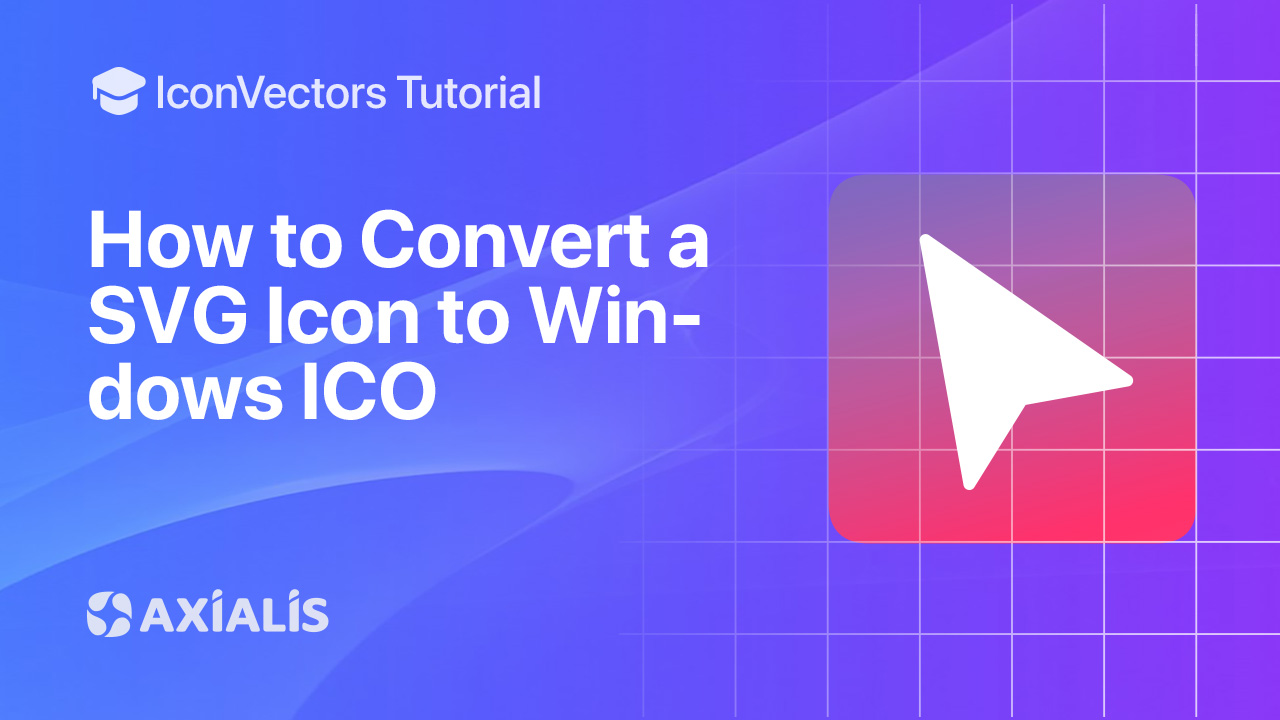
This guide shows how to export a multi‑size Windows icon (.ico) from an SVG using Axialis IconVectors, matching the layout and SEO of your latest tutorial.
Why an ICO file?
SVG has become the modern standard for using icons in applications and websites. Still, ICO remains widely adopted due to its long history in older technologies for user interface icons. For this reason, you may sometimes need to export an SVG icon as a ICO.
- Purpose‑built for Windows:
.icois the native icon format used by Windows executables, installers, and shortcuts. - Favicons: browsers still accept
favicon.icoat a site’s root, often containing 16×16/32×32/48×48 bitmaps for legacy compatibility. - All‑in‑one: a single ICO can embed several sub‑images at different sizes and color depths (e.g., 16×16 up to 256×256, 24‑bit flat or 32‑bit with alpha), so Windows picks the best match automatically.
Step‑by‑step in IconVectors
- Open, draw, or trace your SVG icon.
- Open existing SVG: File → Open… (Ctrl+O)
- Create from scratch: New Icon (Ctrl+N), then draw shapes/paths
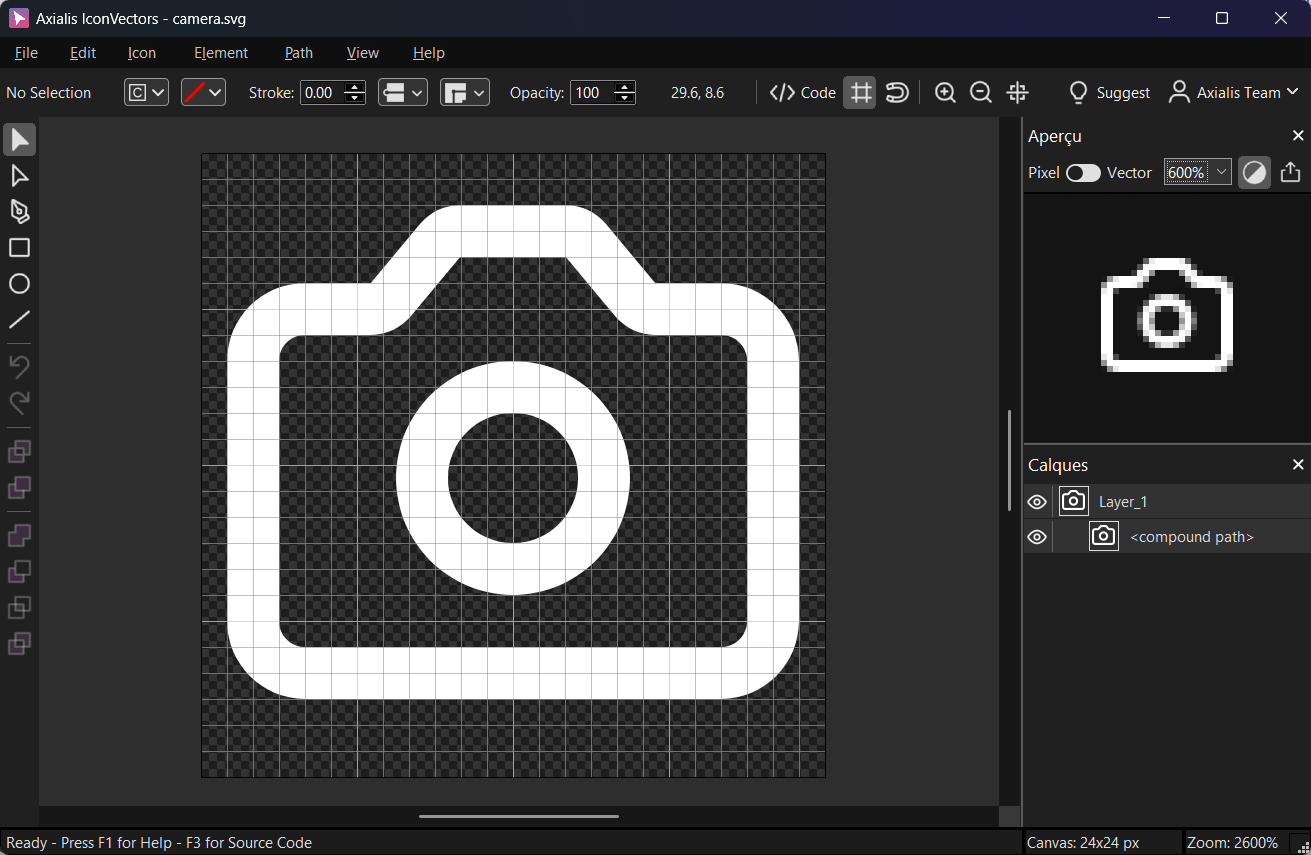
Design on a pixel grid (e.g., 24×24) for crisp results at small sizes. - Open the multi‑export dialog: File → Export → Export to Multiple Bitmaps (Ctrl+Shift+F3). This opens the dialog where you generate multi‑size outputs, including ICO.
- Understand the options in the Export Icon to Multiple Bitmaps dialog:
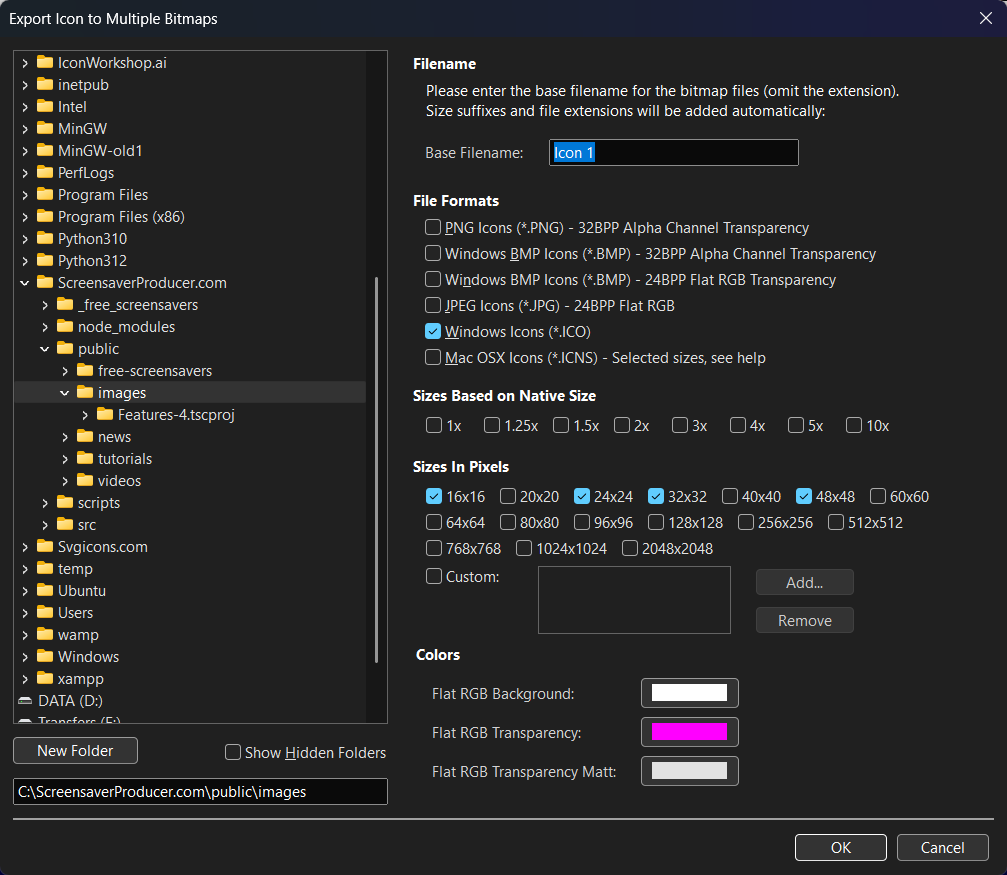
Options available in the dialog box used to export to several raster images. - Destination (left pane) — browse to the folder where files will be written.
- Base Filename — enter the root name (no extension). Size suffixes/extensions are added automatically; for ICO,
.icowill be appended. - File Formats — tick Windows Icons (*.ICO) to build a single .ico that contains multiple sub‑images. (You can also tick PNG/JPG/BMP/ICNS if you want those formats generated in parallel.)
- Sizes Based on Native Size — quick multipliers (1×, 1.25×, 1.5×, 2×, 3×…). Handy when your source grid defines a “base” size.
- Sizes in Pixels — choose the exact bitmap sizes to embed. Common sets:
- Windows app icon: 16, 24, 32, 48, 64, 256
- Classic favicon: 16, 32, 48
- Colors — for flat (non‑alpha) outputs, define the background/transparency key/matte colors. ICO sub‑images are normally 32BPP with alpha for modern Windows, so you typically don’t need a flat background.
- Select the destination folder in the left pane, then set Base Filename — for example,
AppIcon(the.icoextension is added for you). - Choose Windows Icon (ICO) in File Formats, then check the sizes you want to embed (e.g., 16×16, 24×24, 32×32, 48×48, 64×64, 256×256). You can enable other bitmap formats at the same time if you also need PNGs.
- Click OK. IconVectors generates the
.icofile (plus any additional formats you checked). You can now use it as a Windows application icon or as/favicon.icofor your website.
Notes & tips
- Alpha transparency is recommended for modern Windows — ensure your icon has clean edges on dark/light backgrounds.
- Keep the SVG master for future edits; re‑export ICO/PNG sizes as needed.
- Favicons: modern sites commonly serve PNGs via
<link rel="icon" type="image/png" sizes="..."/>along withfavicon.icofor legacy support. Your Multi‑Bitmaps export can generate both in one pass.
Start Making SVG Icons Today with IconVectors
Download the fully-functional 30‑Day Free Trial and unlock your icon design workflow.
Version 1.10 - January 5, 2026

