Vue 3 (Vite) — Inline SVGs as Components
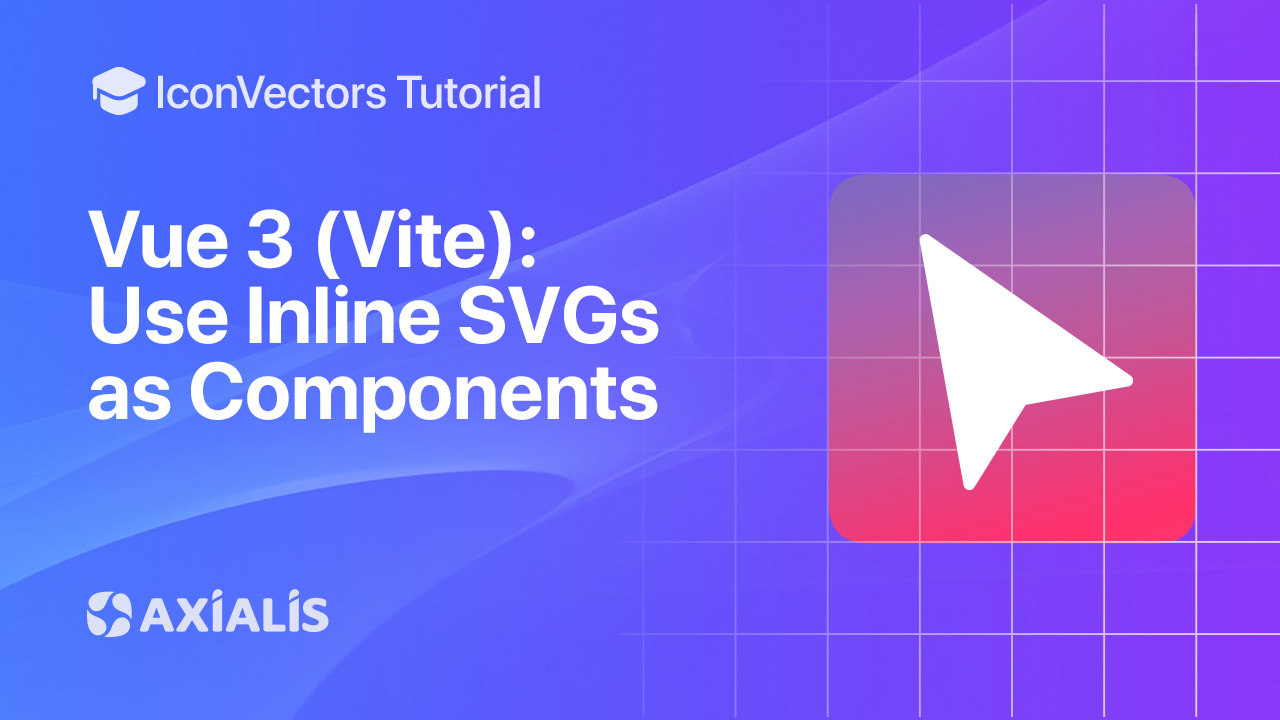
In modern Vue apps, the cleanest way to use icons is to import SVG files as Vue components. In this guide, you’ll export minified SVGs from Axialis IconVectors with currentColor paints, set up vite-svg-loader for Vite, and theme icons via CSS while keeping bundles small.
Export a clean, themable SVG from IconVectors
- Open or create your icon:
- File → Open… (Ctrl+O) or New Icon (Ctrl+N).
- Set fills/strokes to
currentColorso the icon inherits CSS/text color in Vue.
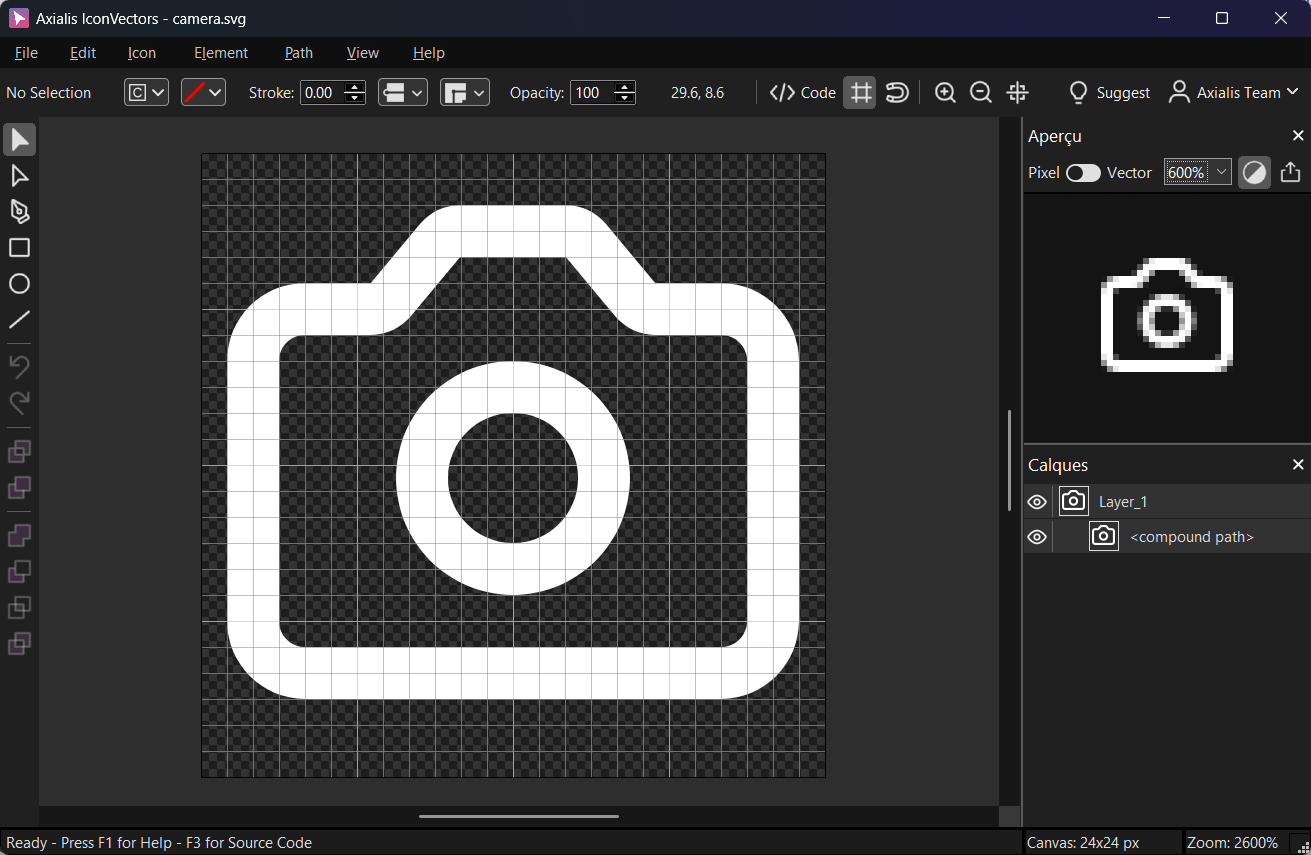
Export a minified SVG via File → Export → Export Minified (Shift+Ctrl+M) to strip metadata and keep a clean viewBox.
Install & configure vite-svg-loader
- Install
npm i -D vite-svg-loader # or: pnpm add -D vite-svg-loader # or: yarn add -D vite-svg-loader - Configure
vite.config.tsimport { defineConfig } from 'vite' import vue from '@vitejs/plugin-vue' import svgLoader from 'vite-svg-loader' export default defineConfig({ plugins: [ vue(), svgLoader({ // Use SVGO and keep viewBox; strip width/height so CSS controls size svgo: true, svgoConfig: { plugins: [ { name: 'preset-default', params: { overrides: { removeViewBox: false } } }, 'removeDimensions', 'prefixIds' // avoid ID collisions if your SVG uses ids/gradients ] }, defaultImport: 'component' // allow: import Icon from './icon.svg' }) ] }) - Add TypeScript types (project root)
// env.d.ts /// <reference types="vite/client" /> declare module '*.svg' { import type { DefineComponent } from 'vue' const component: DefineComponent export default component } declare module '*.svg?component' { import type { DefineComponent } from 'vue' const component: DefineComponent export default component }
Import SVG as a Vue component & theme with CSS
- Inline component import
<!-- src/components/SaveButton.vue --> <script setup lang="ts"> import CheckIcon from '@/icons/check.svg' // because defaultImport: 'component' </script> <template> <button class="inline-flex items-center gap-2 text-emerald-600 hover:text-emerald-700"> <CheckIcon class="w-5 h-5" aria-hidden="true" /> Save </button> </template>Theming: Because your SVG uses
currentColor, the icon adopts the button’s text color. Change color with a class or inline style (e.g.,style="color:#2563eb"). - Alternate import with query
<script setup lang="ts"> import CheckIcon from '@/icons/check.svg?component' </script>
Project structure & tree‑shaking
- Import icons where used (e.g.,
import Icon from '@/icons/x.svg') so unused files aren’t bundled. - Barrels (
icons/index.ts) are fine if they don’t add side effects. Keep them pure to preserve tree‑shaking. - IDs/gradients — if SVGs contain
id=,clipPath, or gradients, keep prefixIds enabled to avoid collisions when multiple icons are on the page.
Troubleshooting
- Icon won’t change color — ensure your SVG paths use
fill="currentColor"/stroke="currentColor"instead of hard‑coded hex colors. - “Cannot find module ‘*.svg’” — add the TypeScript module declarations shown above.
- ViewBox missing — keep
viewBoxby disabling SVGO’sremoveViewBoxand removing explicit width/height (done in the config).
Start Making SVG Icons Today with IconVectors
Download the fully-functional 30‑Day Free Trial and unlock your icon design workflow.
Version 1.10 - January 5, 2026

