Minified SVG keeps your icons visually identical while trimming bytes—great for large icon sets, better cache efficiency, and faster initial loads. In this guide you’ll export minified SVGs in IconVectors, understand what’s removed, and integrate them inline or via a sprite.
When to choose Minified SVG
- You’re shipping many icons and want to reduce total download size.
- Your icons are inlined (HTML/JS templates) or delivered as part of a sprite.
- You want smaller diffs in version control and better cacheability with GZIP/Brotli.
What minification does
- Removes whitespace, line breaks, and comments.
- Shortens numeric values (e.g.,
2.50→2.5), strips default units/attributes where safe. - Flattens trivial groups/attributes and normalizes attribute order.
Draw, Import or Trace your icon
- Start by drawing directly in IconVectors. Use the shape, pen, and path tools to build icons on a pixel-perfect grid (16/20/24/32 px). Align strokes to whole pixels for maximum sharpness at small sizes.
- File → Place lets you import an existing SVG file into your current document. This is useful for reusing symbols, logos, or icons created in other tools (Figma, Illustrator, Inkscape).
- File → Place and Trace Bitmap lets you insert a bitmap image (PNG, JPG, BMP, etc.) and convert it into vector paths. The tracing is optimized for monochrome bitmaps such as glyphs or scanned sketches. Once traced, you can edit and refine the paths as normal vectors.
- You can also Copy and Paste vector content from external sources (for example, from Figma or Illustrator). IconVectors automatically interprets the SVG data in the clipboard and adds it to your canvas.
- Finally, you can draw from scratch using the available tools: rectangles, ellipses, lines, freeform pen, path editing, and boolean operations. This gives you full control for creating unique icons directly inside the editor.
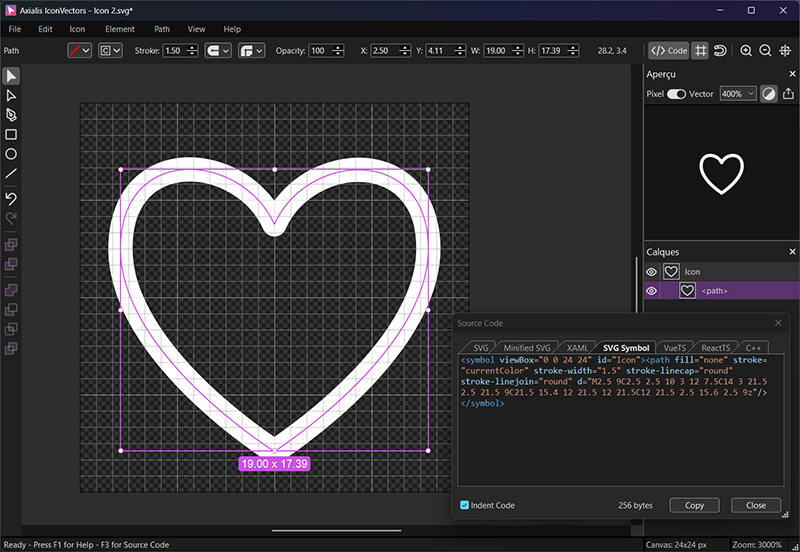
Export a minified SVG from IconVectors
- Design on a consistent grid (e.g., 24×24). Align strokes to whole pixels for crisp edges.
- Set theming if needed (e.g.,
currentColoronfill/stroke) before minifying. - Open the code viewer (F3), click Minified SVG to verify
viewBoxand paths look correct. - Export → Minified SVG (or use the copy button for a minified snippet) and save the file.
Before vs. After
Readable Native SVG (435 bytes):
<?xml version="1.0" encoding="utf-8"?>
<svg xmlns="http://www.w3.org/2000/svg" version="1.1" xmlns:xlink="http://www.w3.org/1999/xlink"
id="Icon" viewBox="0 0 24 24">
<path fill="none" stroke="currentColor" stroke-width="1.5" stroke-linecap="round"
stroke-linejoin="round" d="M2.5,9.026C2.5,2.441,10.028,3.028,12.05,7.519C14.062,2.997,
21.6,2.542,21.6,9.026C21.6,15.51,12.05,21.6,12.05,21.6C12.05,21.6,2.5,15.612,2.5,9.026z"/>
</svg>
Minified SVG (same icon, 285 bytes):
<svg xmlns="http://www.w3.org/2000/svg" viewBox="0 0 24 24"><path fill="none" stroke="currentColor"
stroke-width="1.5" stroke-linecap="round" stroke-linejoin="round" d="M2.5 9C2.5 2.4 10 3 12.1 7.5C14.1
3 21.6 2.5 21.6 9C21.6 15.5 12.1 21.6 12.1 21.6C12.1 21.6 2.5 15.6 2.5 9z"/></svg>Inline usage (HTML)
Use minified SVG inline for maximum CSS control and small markup:
<div class="icon text-slate-800 dark:text-slate-200" role="img" aria-label="Heart">
<svg xmlns="http://www.w3.org/2000/svg" viewBox="0 0 24 24"><path fill="none" stroke="currentColor" stroke-width="1" stroke-linecap="round" stroke-linejoin="round" d="M2.5 9C2.5 2.5 10 3 12 7.5C14 3 21.5 2.5 21.5 9C21.5 15.4 12 21.5 12 21.5C12 21.5 2.5 15.6 2.5 9z"/></svg>
</div>Sprite usage (single definition, many instances)
Minified works perfectly in <symbol> sprites—great for large sets and caching:
<!-- Definition -->
<svg style="display:none">
<symbol id="icon-heart-24" viewBox="0 0 24 24"><path fill="none" stroke="currentColor" stroke-width="1" stroke-linecap="round" stroke-linejoin="round" d="M2.5 9C2.5 2.5 10 3 12 7.5C14 3 21.5 2.5 21.5 9C21.5 15.4 12 21.5 12 21.5C12 21.5 2.5 15.6 2.5 9z"/></symbol>
</svg>
<!-- Instances (inherit color via CSS) -->
<svg class="text-rose-600" width="24" height="24" role="img" aria-label="Favorite"><use href="#icon-heart-24" fill="currentColor"/></svg>
<svg class="text-slate-500" width="24" height="24" aria-hidden="true"><use href="#icon-heart-24" fill="currentColor"/></svg>Accessibility stays the same
- Decorative: add
aria-hidden="true"on the<svg>. - Informative: use
role="img+aria-labelor provide a visible label. - Minification doesn’t change semantics—only the bytes.
Performance & safety tips
- GZIP/Brotli amplify gains: minified SVGs compress even better over the wire.
- Keep the
viewBox: verify it’s present so icons scale correctly. - Decimals: aggressive rounding can shift pixels at small sizes; test at 1×.
- IDs & references: if you rely on
ids (e.g., for<use>), confirm they aren’t changed by your export settings.
Reference example (Minified SVG)
This is the short sample used on your homepage’s Minified SVG tab:
<svg xmlns="http://www.w3.org/2000/svg" viewBox="0 0 24 24"><path fill="none" stroke="currentColor" stroke-width="1" stroke-linecap="round" stroke-linejoin="round" d="M2.5 9C2.5 2.5 10 3 12 7.5C14 3 21.5 2.5 21.5 9C21.5 15.4 12 21.5 12 21.5C12 21.5 2.5 15.6 2.5 9z"/></svg>
